

 |
 |
|
How It Works
-
Interfaces
- Testimonials
- Online
Help - Support
- Simple
Projects -
Related Links -
Order
Now - Contact
|
| New - Online Help |
|
Basic Installation Steps
|
|
Detailed Steps |
| 1. Log on to the Simple CNC yahoo group. |
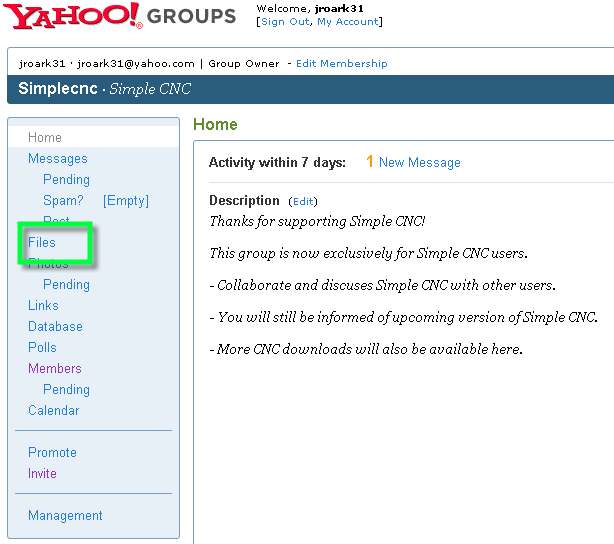 |
| 2. Goto the folder "Simple CNC V1.8.1" |
 |
| 3. Click on "SimpleCNC_V1_8_1.exe |
 |
| 4. Save the program to a directory |
 |
| 5. Choose where to save the program on your computer |
| 6. Save in progress |
 |
| 7. After the progam has been saved. Goto the folder on your computer and Double Click on the program to start using Simple CNC |
| Start using Simple CNC |
| 1. Double Click on the program |
 |
| 2. Select the cutting operation you want to define |
 |
| 3. Fill out the form and Click "Make G Code" button |
|
New Save/load Projects |
|
| 1. Type the path and file name of the first project in the Browse box. | 2. The Proj_01 file has been saved to c:\temp\ |
 |
 |
| 3. Save Proj_02 by typing the path and file name in the Browse box | 4. Now there are two saved projects in c:\temp\ |
 |
 |
| 5. Select the Browse button to load a saved project. | 6. Contents of a Project file can be opened in note pad for viewing. I would not suggest editing project files directly |
|
Then select the "Load" button to load the values saved in "Proj_02"
|
 |
|
Using Simple CNC - You can enter any directory path or file name here. - The path specified must exist on your computer or on a network. |
|
Click on the "Make G Code" button. Click the "OK" button. This confirms the file has been written. |
 |
| Look in the directory path you specified for the G Code file. |
 |
|
Copyright @ 2022 J Roark Technology All rights reserved
|